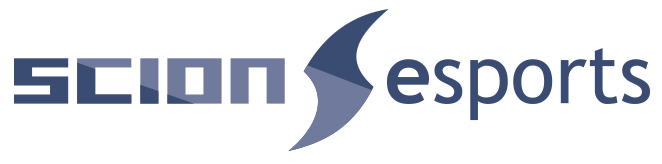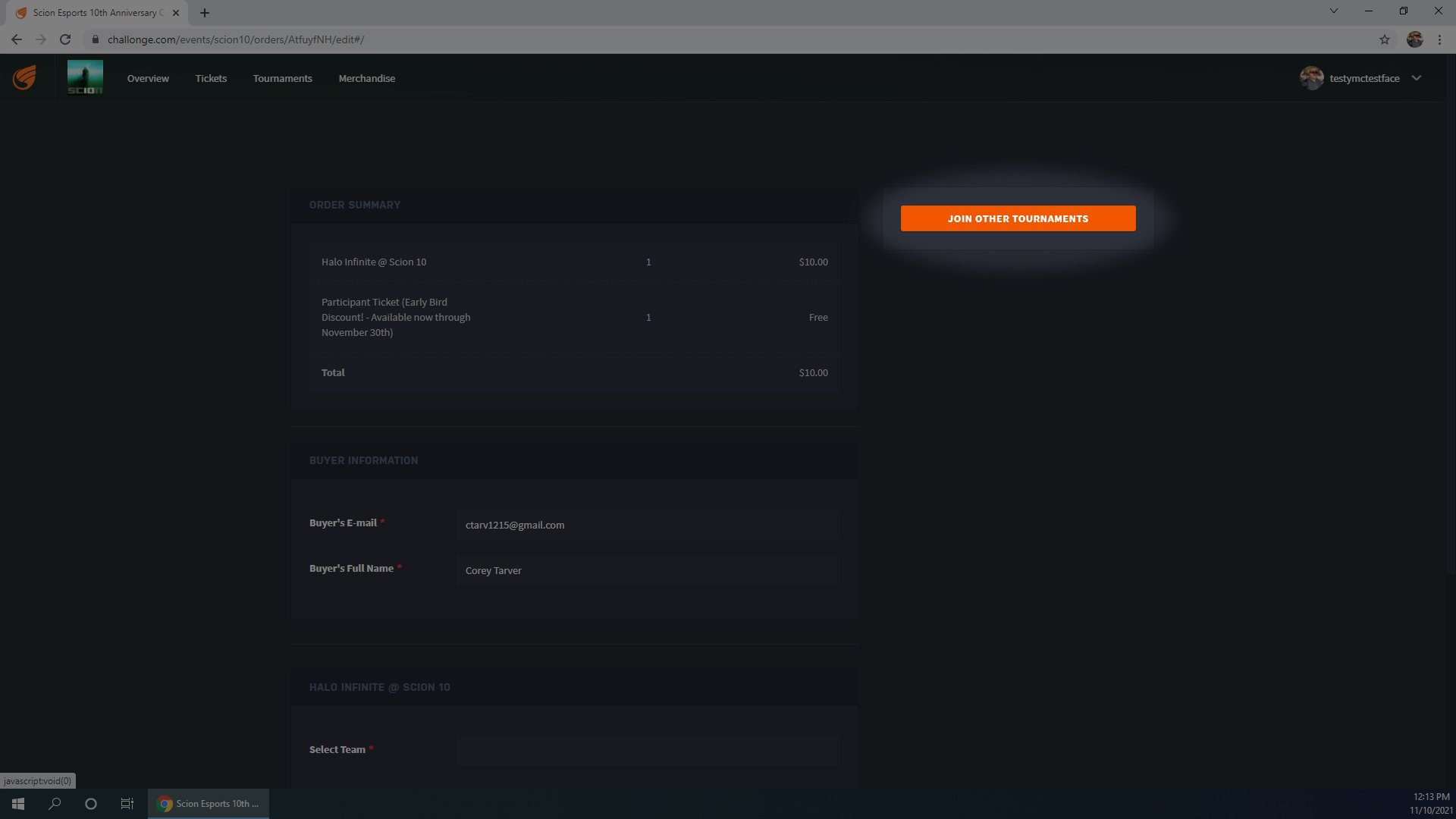How to register for the tournaments at the Scion 10th Anniversary Celebration on Challonge:
We want to make this event as simple to be part of as possible. Just in case you aren’t familiar with Challonge, we’ve created this handy dandy walkthrough on how to get registered to play in the tournaments at the event once your account and/or team are created and ready to go.
Visit challonge.com and click on “Events” and search for something obvious like “Scion 10 or “Scion Esports 10th Anniversary Celebration Featuring Halo Infinite” It’s not that hard to find. You can also just go straight to the event with the direct url: https://www.scionesports.challonge/com/events/scion10. Click “Register”. (If you’re feeling super hype feel free to click “Share” as well.) This will prompt you to log in to your account if you have not done so already. If you haven’t created your account yet, hop over to the blog post called “How to create your account and a new team or join an existing team on Challonge” then come back here once you’re ready.
Once you’re logged in, you’ll be prompted to select a ticket to the event. If you’re reading this walkthrough before December 1st, you’re in luck! It’s free. If you’re a little late the party, it will cost you $5 or $10… depending on just how fashionably late you are trying to be.
Click “Get” then click “Next”.
You’re now on the screen where you select which Tournaments you want to play in. For individual Smash or Madden players it costs $10 per tournament, and for a Halo team it’s $40 (still $10/person, but we decided everything would work smoother if only the team captain registers the team.) If you’re registering for more than one tournament the system is smart enough to do the math for you. Click on any or all of the three tournaments to join them. If they’re green, you’re joining. Then click “Next”. If you’re on a Halo team and your team captain has already registered you, don’t select Halo, just click “Next”. If you select Halo it’ll think you’re registering a new team and you’ll run smack into a brick wall when you try to select your team. You’re on rails from here on out so no more pictures wasting time and bandwidth. And also I’m tired of uploading screenshots.
When you click “Next” you’ll be taken to a recap of your purchase, which will include your Participant Ticket for the event, and also any entry fees for tournaments you elected to enter. After confirming that everything looks right, click “Proceed to Payment”. You’ll be prompted to input your name and email address again to confirm. IMPORTANT: If you’re playing Halo, which we’re sure you are… and you’re the team captain, that means you’re in charge of registering and paying for the team. You should have already selected Halo at the previous screen and be prepared to pay the full $40 to register your team. You must input your Team Name at this point. It’s simpler if you’ve already built your team, but it’s not required. The last box should say “Halo Infinite @ Scion 10” and have a “Select Team” dropdown box below it. If it instead says “New Team Name” you are not on a team, and you will create one at this point. That’s not what you want to do, and it will probably create a ton of erroneous teams if a bunch of ya’ll do that. Please go back to the previous blog post which tells you how to create your team and add your players to it before you register for the event. Click “Submit” once you’re sure you’re on the right team, then you’ll see one final confirmation of your purchase. You may be required to click “Skip” to confirm that you do not want your own Vendor Table at the event or any other merchandise we add. If you do want a Vendor Table, feel free to purchase on at this time and contact us via email at esports@lakecharlestoyota.com to set up the logistics. If you do want some of our sweet gear, make your selection of anything that’s available and you will be able to pick it up at the event. One final click of “Submit” and you’re in. Congratulations, welcome to The Scion 10th Anniversary Celebration!
Actually one final screenshot, just to hopefully answer some questions in advance…
If you revisit the event page, the button that used to say “Register” will now say “Edit Order”. You can click on that to update your ticket, most likely to add or remove registrations to other games. If you’re signed up for Halo but are afraid your teammates are noobs and you’re going to lose out fast, maybe consider coming back here and signing up for Smash or Madden as well to give you something to do after your scrub teammates cost you the Halo title.
If you still can’t figure it out, don’t hesitate to message us using the nifty chat plugin here on the website, or by emailing us at esports@lakecharlestoyota.com. Don’t let anything keep you from registering for this tournament before it’s too late!