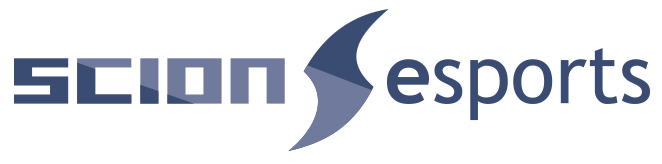How to create an accout and a new team or join an existing team on Challonge:
We want to make this event as simple to be part of as possible. Just in case you aren’t familiar with Challonge, we’ve created this handy dandy walkthrough of creating your brand new team or joining an existing team.
Visit challonge.com and login to your account if you already have one, or create one if you’re new to the service. Fill in all the pertinent information for your account, upload an avatar, all that cool stuff. If you’re sharp you’ll find an opportunity to uncheck the thing that gets you signed up for their junkmail.
Once you’re done with that, you’re ready to start creating a team. Go back to the main screen.
In the upper right hand corner of the screen you’ll see your account info with a dropdown box, click it to roll out a menu, within which you will find about 2/3 of the way down an option called “Teams”. Click it. If you’re already on a team, it will take you to the Team Profile page, basically the dashboard you use to manage the team. If you aren’t, it will prompt you to create a “New Team”. Lets do that since that’s why most of you are here.
You’ll be taken promptly to the “New Team” interface. This is where, you guessed it, you create a new team. Fill in all the cool details. Definitely add an avatar for your team. We’ll be using all the info you put in to your profile and to the team’s profile to jazz up the in-venue graphics and the stream. (Don’t risk putting anything that will get you banned from the tournament before it even starts.)
Once you’ve created your team, you’ll be taken to your shiny new Team Profile page. Here you can add new members to the team by clicking on “Members”. Your teammates must have a Challonge account before you can add them. If they don’t, you can put in their email address and they receive an invite prompting them to create an account and join your team.
You can also click on “Settings” to revisit or update all the cool personalization you did to your team in the previous step, including adding a website, an avatar, and a detailed description if you so desire.
Your new team is now created. Congratulations! Be sure to add all your team members to your team before you register for the tournament. You don’t have to, you can add them later if you need to, but it’s a little less confusing to go ahead and build your team before you sign up. One player (usually you if you’re the team captain) will be responsible for paying the full $40 registration fee for the team. If your teammates want to play in the other tournaments like Smash and/or Madden, they’ll need to sign up for those themselves. The subsequent blog post should help you figure out how to get your team registered and also help you and your teammates register for the side events.
From here, you’re welcome to hop right on over to “How To Register For The Tournaments At The Scion Esports 10th Anniversary Celebration On Challonge” to finish the process and get signed up to play.
If you read this and the next blog post and still can’t figure it out, don’t hesitate to message us using the nifty chat plugin here on the website, or by emailing us at esports@lakecharlestoyota.com. Don’t let anything keep you from registering for this tournament before it’s too late!